|
Revit 2024 is now available, but it is causing my past Revit for Interior Designers (& architecture) students to scratch their heads.
For those that want to have Revit 2024 'look and feel' like prior releases, on the homescreen choose NEW, then the BROWSE button and choose either Commercial-Default.rte OR Residential-Default.rte depending on what type of project you would like to begin. You will notice that although the screen looks the same, the Project Browser has been updated with new floor plans that appear in each elevation view. In addition, schedules and sheet have been added as well. However, I do believe there is value at least understanding what the Multi-discipline template has to offer and understand how to manipulate what appears on the screen. In fact, it may be a good idea to add some of these techniques to your projects in prior releases of Revit. The first task is to understand the concept of Crop Regions and Scope Boxes. Understanding these concepts will allow you to quickly use the new Multi-discipline template OR deploy these tactics in any Revit project. Let's start by defining what a Crop Region does. The crop region command in Revit allows you to define the boundaries for a view. It is a rectangular area that can be drawn in any graphical project view. Once a crop region is created, it can be used to crop the view to its extents, or to control the visibility of elements in the view. To create a crop region, follow these steps:
When Crop Region is activated, the elements within the boundaries of the Crop Region will be visible in the view, while the other elements will be hidden. Here are some additional things to know about crop regions:
Watch this video on the topic of using Crop Regions in Revit: Next, lets discuss what a Scope Box can do for you in all versions of Revit A scope box is a Revit element that allows you to define the extents of a view. It is a rectangular area that can be drawn in any plan view. Once a scope box is created, it can be used to crop the view to its extents, or to control the visibility of elements in the view. To create a scope box, follow these steps:
Here are some additional things to know about scope boxes:
Watch this video on the topic of using Scope Boxes in Revit: Now that we understand the basics, how do we use both Crop Regions and Scope Boxes together to control the appearance of your Revit views. This final video combines both concepts and allows you to customize the initial Multi-discipline template in Revit 2024 to start a project. Enjoy!!! Comments are closed.
|
AuthorJohn Manfredy has over two decades of expertise teaching architectural technology to architects and interior designers. Coursework has included Autodesk products: Revit Architecture, 3D Studio Max, Autocad and SketchUp. Archives
September 2023
Categories |
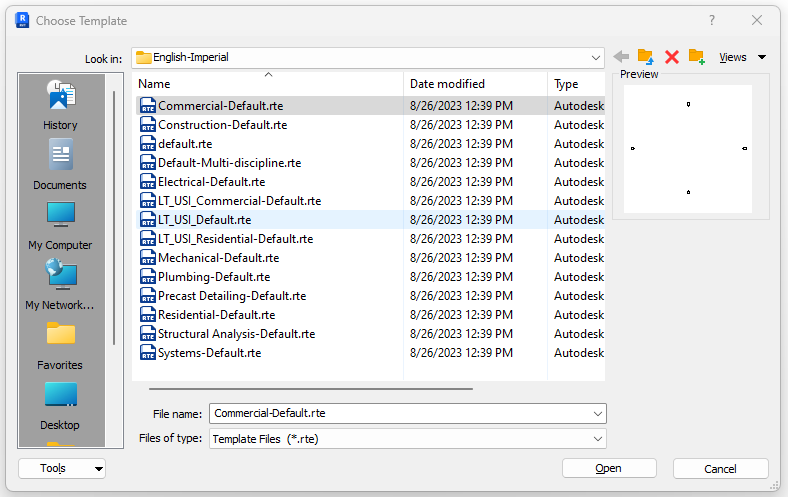
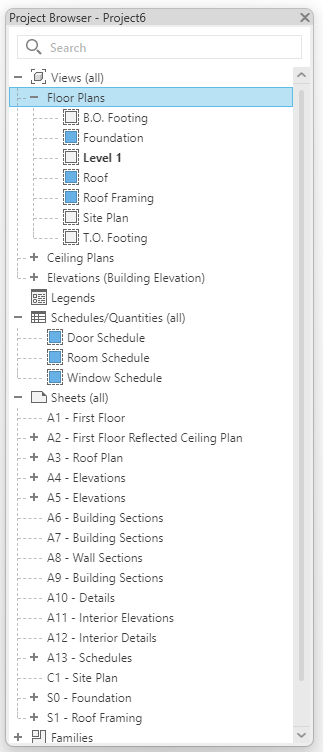

 RSS Feed
RSS Feed