|
My Revit for Interior Design students routinely ask me for a list of websites containing 3D models for use in their projects. These can be furniture, accessories, interior decor, etc. The work required to create these 3D models is usually a big time commitment, therefore finding manufacturers that provide these assets online saves a huge amount of time. Besides, manufacturer's 3D models are usually much more accurate than user-generated models like those found on revitcity.com, 3dwarehouse.sketchup.com, etc. Why bother having students create these models when professional 3D companies like Animatedvision.com routinely create these types of accurate 3D furniture models for a variety of furniture manufacturers. I am also very impressed by smaller furniture manufacturers that are finally stepping it up and providing their 3D assets to the design community. There is no reason furniture powerhouses like Knoll, Steelcase, and Herman Miller have to be the only resources for providing their 3D models (in 3D Autocad, Revit, 3d Studio Max or Sketchup formats) to the interior design and architectural community. Lets face it, if clients see MANUFACTURER'S PRODUCTS in their interior design RENDERINGS and PRESENTATIONS, you can assume those manufacturers will get specified for the project and asked to supply the products. Here's a series of sites that I found useful: Generic Models: Bimobject: https://bimobject.com/ Grabcad: https://grabcad.com/ Polantis (image above): https://polantis.com Cad Details: https://Caddetails.com Cgtrader: https://Cgtrader.com Modlar: https://www.modlar.com/ Revitcity: https://revitcity.com SketchUp: https://3dwarehouse.sketchup.com/?hl=en (additional formatting required to convert SketchUp models to compatible Revit file format) These all have a variety of miscellaneous (grab bars, faucets, chandeliers, etc.) 3D models that are useful for interior designers. In addition, I gathered a list of manufacturers that do a great job of providing 3D Revit models of furniture products (and great designs by the way!). Those include the following: KI: https://www.ki.com/products/category/files-and-storage/ B&B Italia: https://www.bebitalia.com/en/resources-download Hightower (see above): https://hightoweraccess.com/resources/files Fritzhansen: https://fritzhansen.com/en/downloads The trick with some of these websites is that the products are oriented incorrectly or the materials need to be reassigned in Revit. For example, the products are laying flat on the ground instead of standing. It is generally easiest to open these products in their original software (i.e. Autocad, SketchUp and 3D Studio Max) and fix the rotation of the product before importing into Revit. If using Autocad 3D models, assigning layers to each object that receives a specific material is critical to the success of your imported models into Revit. Materials can then be quickly assigned using this information in Revit. Same is true in 3D Studio Max, where objects can be assigned names, ideally by the material name, and exported as a .DXF or .DWG file for import into Revit. In the case of SketchUp, it may be tricky to assign the appropriate materials to the 3D objects, there additional steps may be required. You can see the steps required in this helpful YouTube video: Feel free to join my Facebook Group page "Revit for Interior Designers" to see more information on these topics.
|
AuthorJohn Manfredy has over two decades of expertise teaching architectural technology to architects and interior designers. Coursework has included Autodesk products: Revit Architecture, 3D Studio Max, Autocad and SketchUp. Archives
September 2023
Categories |
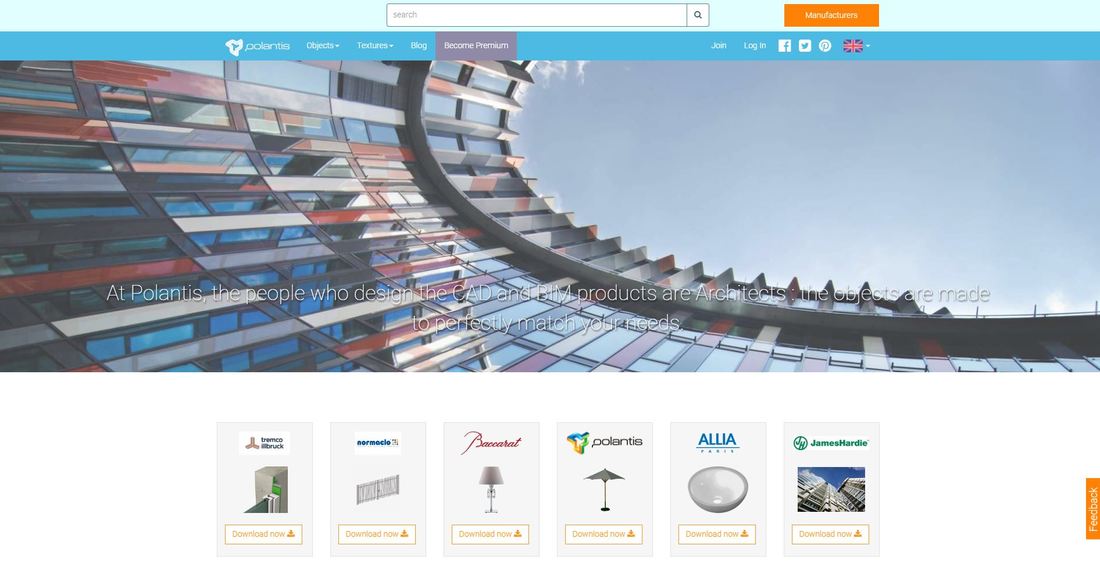
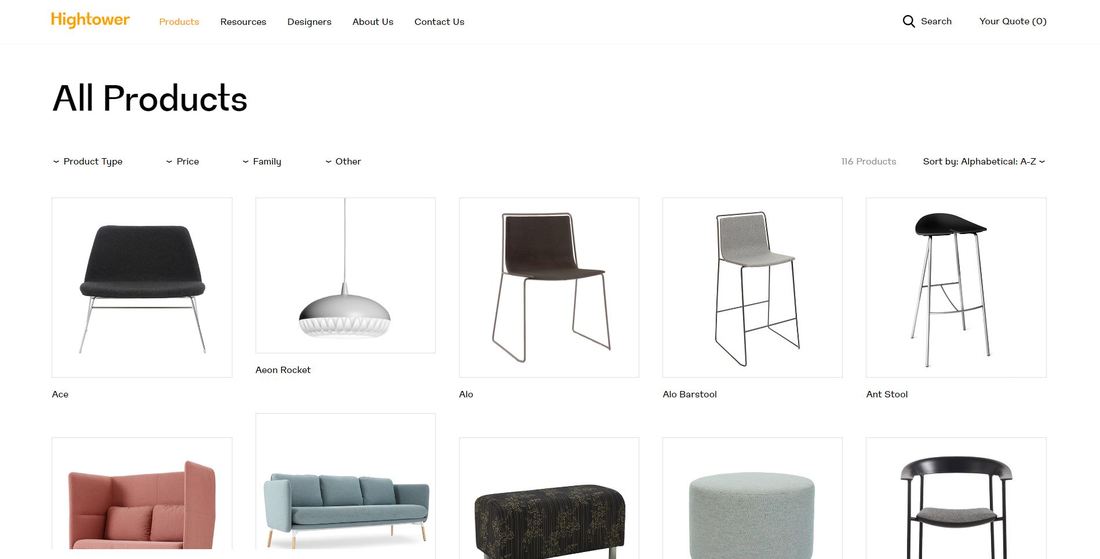

 RSS Feed
RSS Feed